Setting Up Your POP or IMAP Email Address in Microsoft Outlook
This tutorial shows you how to set up Microsoft Outlook 2002® or Outlook 2007® to work with your e-mail account. This tutorial focuses on setting up Microsoft Outlook 2003, but these settings are similar in other versions of Microsoft Outlook. You can set up previous versions of Microsoft Outlook by using the settings in this tutorial.
To Set Up Your E-mail Account in Microsoft Outlook
- In Microsoft Outlook, from the E-mail Accounts menu,
select Tools.
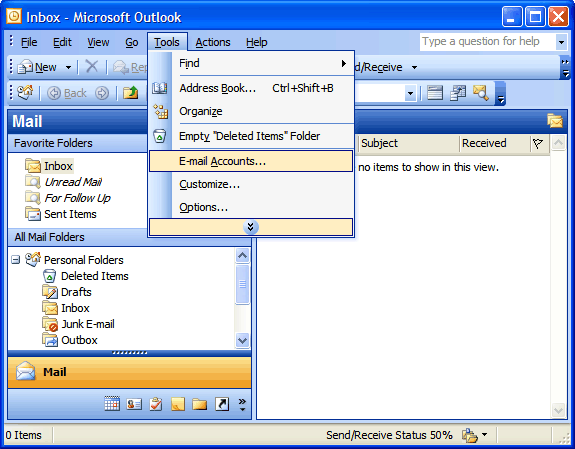
- On the E-mail Accounts wizard window, select Add a new e-mail
account, and then click Next.
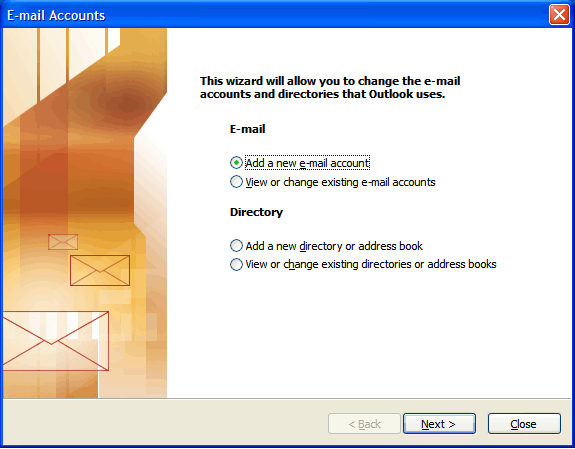
- For your server type, select POP3 or
IMAP, and then click Next.
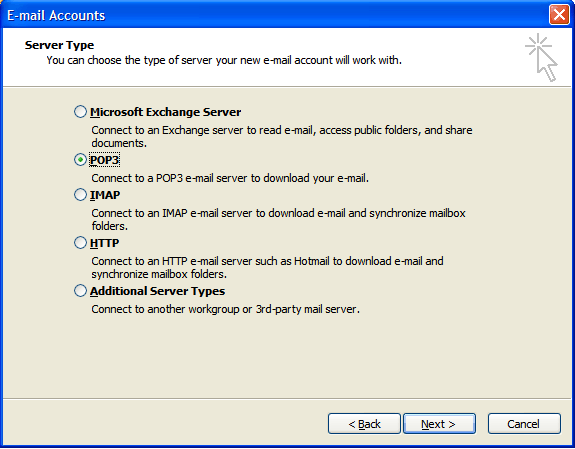
- On the Internet E-mail Settings (POP3/IMAP) window, enter your information as follows:
- My incoming mail server is a
- POP3 or IMAP.
- Incoming mail (POP3) server
- POP pop3.yourdomain.com.
- Outgoing mail (SMTP) server
- smtp.yourdomain.com.
- On the Internet E-mail Settings window, go to the Outgoing Server tab.
- Select My outgoing server (SMTP) requires authentication.
- Select Use same settings as my incoming mail server.
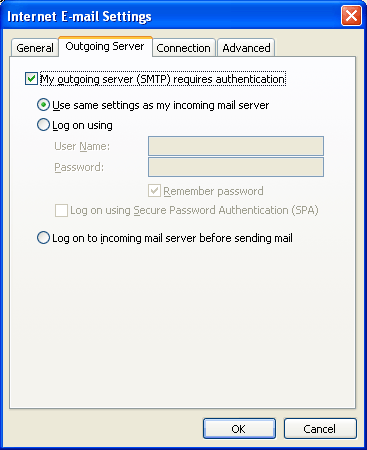
- Go to the Advanced tab, and then change the Outgoing server (SMTP) port from 25 to 1625.
- Click OK.
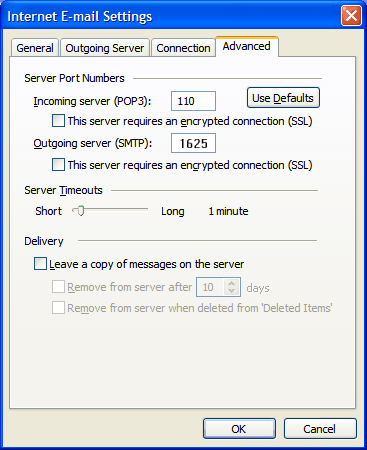
NOTE: If you wish to use the webmail client with your outlook client then you my need to leave messages on the server for viewing remotely. Check "leave copies of messages on the server" then check both "remove from server after" and "Remove from server when deleted from deleted items". You can set the length of time messages will be left on the server up to 90 days.
- Click Next.
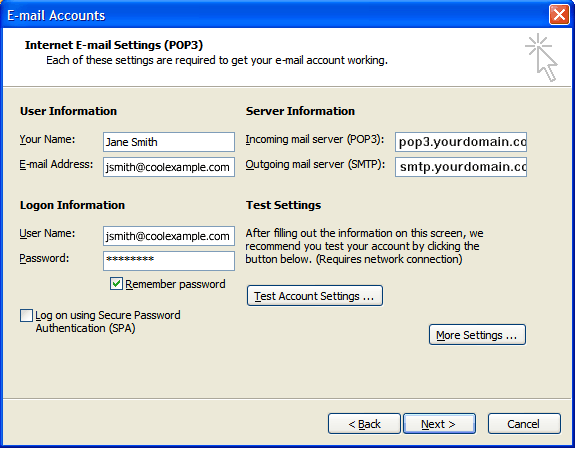
- Click Finish.
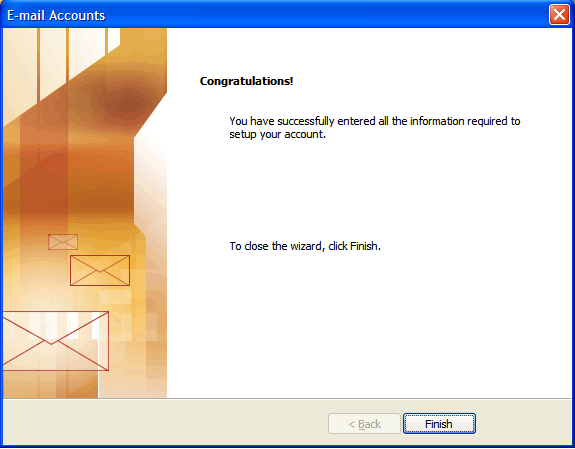
Click More Settings.
NOTE: "smtp.yourdomain.com" is an example of the outgoing SMTP relay server address. The setting for your your specific domain will be included in your email list spreadsheet. In most cases the setting will be smtp + your domain. Example: for www.uxbinternet.com the setting would be smtp.uxbinternet.com and pop3.uxbinternet.com
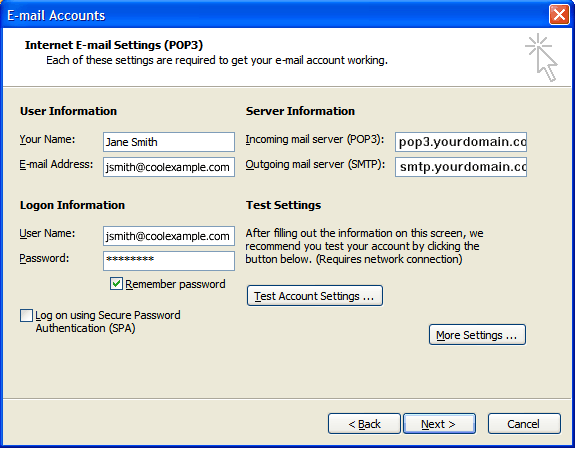
NOTE: As a courtesy, we provide information about how to use certain third-party products, but we do not endorse or directly support third-party products and we are not responsible for the functions or reliability of such products. Outlook 2003® is a registered trademark of Microsoft Corporation in the United States and/or other countries. All rights reserved.